
3.4 Configuring the software for internet access |

|

|

|

|
||
|
3.4 Configuring the software for internet access |

|

|

|

|

|
3.4 Configuring the software for internet access
3.4.1 Running AUSRIVAS with or without Internet access.
There are two ways of running AUSRIVAS (called "run options"). You can work off-line, where the program does not access the Internet, or you can run AUSRIVAS over the Internet (in on-line mode). These run options are explained below.
Running AUSRIVAS over the Internet (On-line mode).
AUSRIVAS needs to access the Internet in order to
•Run a model;
•Access information about models, such as required predictor variables and model bands.
You can access the Internet in two ways, either directly or through a proxy server. To find out which Internet access method you need to use, contact your local systems administrator. If you do access the Internet through a proxy server, you will need to give AUSRIVAS two pieces of information about your proxy server:
1. The name of your proxy server
2. The port your proxy server runs on.
More information about these is given in the section below on Proxy Server settings.
If you access the Internet through a proxy server, you will need to know if your proxy server requires authentication. You can get this information from your systems administrator. If your proxy server does require authentication, you will need to know:
1. Your Internet username;
2. Your Internet password.
More information about these is given in the section below on Proxy Authentication.
Running AUSRIVAS off-line.
Alternately, you can choose to work off-line. In off-line mode, you can load and view previously saved data.
Hint You cannot run a model or access model information in off-line mode. |
3.4.2 Selecting your run options
When you run the AUSRIVAS Macroinvertebrate Predictive Modelling Software (see ‘Starting the program’ for how to start the program), a dialog box for setting up the software for Internet access will be shown:
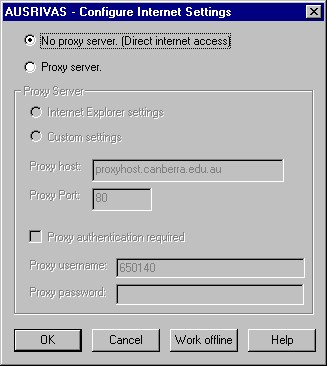
To work off-line:
Click on the 'Work Offline' button at the bottom of the dialog.
To access the Internet directly:
Select the 'No proxy server' radio button and click on 'OK'.
To access the Internet through a proxy server:
Click on the 'Proxy server' radio button at the top of the dialog. You now need to fill in your proxy server settings, as described in the next section. .
If you want to run AUSRIVAS over the Internet through a proxy server, you need to provide AUSRIVAS with information about your proxy server. AUSRIVAS needs to know:
•The name of your proxy server.
•The port your proxy server runs on.
The name of your proxy server is made up of a machine name followed by your Internet domain. For example, the proxy server at the University of Canberra is called proxyhost.canberra.edu.au.
The port number your proxy server runs on is an integer. Many proxy servers run on port 80.
There are two ways you can provide AUSRIVAS with this information:
1. If you have previously set up your proxy server in Internet Explorer, you can select the 'Internet Explorer setting' radio button, and AUSRIVAS will get your proxy server settings from your saved Internet Explorer settings.
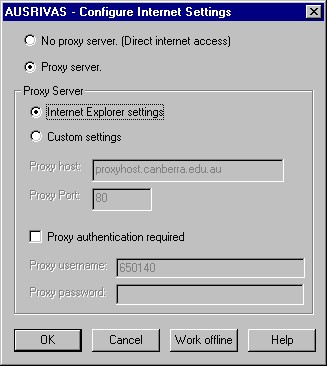
2. Alternately, you can enter the proxy name and port information yourself. To do this, select the 'Custom settings' radio button, and then type in your proxy server name in the 'Proxy host' text box, and your proxy server port number in the 'Proxy port' text box.
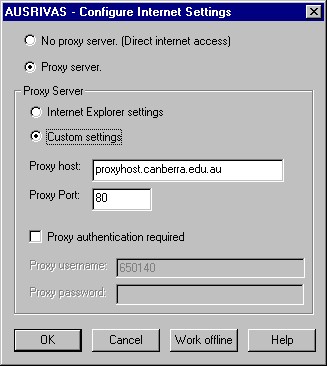
If you do not need to provide proxy authentication details (see Proxy authentication below) you can now select 'OK' to run AUSRIVAS.
Hint If you haven't selected 'Custom settings', the proxy host and proxy port text boxes will be disabled. |
Hint Your systems administrator can tell you your proxy server name and port number. |
If your proxy server requires authentication (i.e. you enter a username/password to access the Internet), you will need to provide your proxy server username and password to AUSRIVAS.
To do this, check the 'Proxy authentication' check box, and type your proxy username and proxy password into the 'Proxy username' and 'Proxy password' text boxes.
When you have provided your Proxy Authentication details you can select 'OK' to run AUSRIVAS.
Hint If you have not checked the 'Proxy authentication' check box, the 'Proxy username' and 'Proxy password' text boxes will be disabled. |
Hint If you do not know what your proxy username and password are, or if you do not know if you need one, ask your local Systems Administrator. |
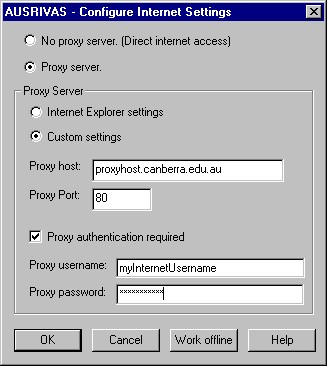
3.4.5 Saving settings
When you click on 'OK', AUSRIVAS will save all of your proxy settings except your proxy password, for use the next time you run AUSRIVAS.
3.4.6 Altering your Internet settings
You can change your Internet settings while you are running AUSRIVAS, by opening the 'Internet Settings' dialog from the 'Options/Proxy server settings ...' menu. You will also always be shown the 'Internet Settings' dialog each time you run the program in case you need to change your options.
Hint Once you have selected to run in either off-line or on-line mode, you cannot change this while you are running the program. To go from off-line to on-line mode or vice-versa, you will need to quit the AUSRIVAS program and restart. |